发布:2020/6/28 9:28:18作者:管理员 来源:本站 浏览次数:796
第一种:使用 Microsoft.Office.Interop.Excel.dll
首先需要安装 office 的 excel,然后再找到 Microsoft.Office.Interop.Excel.dll 组件,添加到引用。
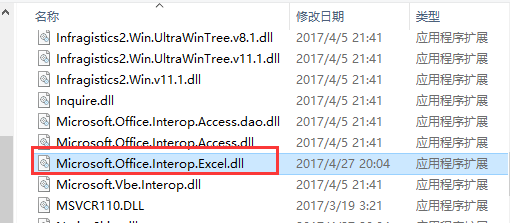

public void ExportExcel(DataTable dt) { if (dt != null) { Microsoft.Office.Interop.Excel.Application excel = new Microsoft.Office.Interop.Excel.Application(); if (excel == null) { return; } //设置为不可见,操作在后台执行,为 true 的话会打开 Excel excel.Visible = false; //打开时设置为全屏显式 //excel.DisplayFullScreen = true; //初始化工作簿 Microsoft.Office.Interop.Excel.Workbooks workbooks = excel.Workbooks; //新增加一个工作簿,Add()方法也可以直接传入参数 true Microsoft.Office.Interop.Excel.Workbook workbook = workbooks.Add(Microsoft.Office.Interop.Excel.XlWBATemplate.xlWBATWorksheet); //同样是新增一个工作簿,但是会弹出保存对话框 //Microsoft.Office.Interop.Excel.Workbook workbook = excel.Application.Workbooks.Add(true); //新增加一个 Excel 表(sheet) Microsoft.Office.Interop.Excel.Worksheet worksheet = (Microsoft.Office.Interop.Excel.Worksheet)workbook.Worksheets[1]; //设置表的名称 worksheet.Name = dt.TableName; try { //创建一个单元格 Microsoft.Office.Interop.Excel.Range range; int rowIndex = 1; //行的起始下标为 1 int colIndex = 1; //列的起始下标为 1 //设置列名 for (int i = 0; i < dt.Columns.Count; i++) { //设置第一行,即列名 worksheet.Cells[rowIndex, colIndex + i] = dt.Columns[i].ColumnName; //获取第一行的每个单元格 range = worksheet.Cells[rowIndex, colIndex + i]; //设置单元格的内部颜色 range.Interior.ColorIndex = 33; //字体加粗 range.Font.Bold = true; //设置为黑色 range.Font.Color = 0; //设置为宋体 range.Font.Name = "Arial"; //设置字体大小 range.Font.Size = 12; //水平居中 range.HorizontalAlignment = Microsoft.Office.Interop.Excel.XlHAlign.xlHAlignCenter; //垂直居中 range.VerticalAlignment = Microsoft.Office.Interop.Excel.XlVAlign.xlVAlignCenter; } //跳过第一行,第一行写入了列名 rowIndex++; //写入数据 for (int i = 0; i < dt.Rows.Count; i++) { for (int j = 0; j < dt.Columns.Count; j++) { worksheet.Cells[rowIndex + i, colIndex + j] = dt.Rows[i][j].ToString(); } } //设置所有列宽为自动列宽 //worksheet.Columns.AutoFit(); //设置所有单元格列宽为自动列宽 worksheet.Cells.Columns.AutoFit(); //worksheet.Cells.EntireColumn.AutoFit(); //是否提示,如果想删除某个sheet页,首先要将此项设为fasle。 excel.DisplayAlerts = false; //保存写入的数据,这里还没有保存到磁盘 workbook.Saved = true; //设置导出文件路径 string path = HttpContext.Current.Server.MapPath("Export/"); //设置新建文件路径及名称 string savePath = path + DateTime.Now.ToString("yyyy-MM-dd-HH-mm-ss") + ".xlsx"; //创建文件 FileStream file = new FileStream(savePath, FileMode.CreateNew); //关闭释放流,不然没办法写入数据 file.Close(); file.Dispose(); //保存到指定的路径 workbook.SaveCopyAs(savePath); //还可以加入以下方法输出到浏览器下载 FileInfo fileInfo = new FileInfo(savePath); OutputClient(fileInfo); } catch(Exception ex) { } finally { workbook.Close(false, Type.Missing, Type.Missing); workbooks.Close(); //关闭退出 excel.Quit(); //释放 COM 对象 Marshal.ReleaseComObject(worksheet); Marshal.ReleaseComObject(workbook); Marshal.ReleaseComObject(workbooks); Marshal.ReleaseComObject(excel); worksheet = null; workbook = null; workbooks = null; excel = null; GC.Collect(); } } }

public void OutputClient(FileInfo file) { HttpContext.Current.Response.Buffer = true; HttpContext.Current.Response.Clear(); HttpContext.Current.Response.ClearHeaders(); HttpContext.Current.Response.ClearContent(); HttpContext.Current.Response.ContentType = "application/vnd.ms-excel"; //导出到 .xlsx 格式不能用时,可以试试这个 //HttpContext.Current.Response.ContentType = "application/vnd.openxmlformats-officedocument.spreadsheetml.sheet"; HttpContext.Current.Response.AddHeader("Content-Disposition", string.Format("attachment; filename={0}.xlsx", DateTime.Now.ToString("yyyy-MM-dd-HH-mm"))); HttpContext.Current.Response.Charset = "GB2312"; HttpContext.Current.Response.ContentEncoding = Encoding.GetEncoding("GB2312"); HttpContext.Current.Response.AddHeader("Content-Length", file.Length.ToString()); HttpContext.Current.Response.WriteFile(file.FullName); HttpContext.Current.Response.Flush(); HttpContext.Current.Response.Close(); }
第一种方法性能实在是不敢恭维,而且局限性太多。首先必须要安装 office(如果计算机上面没有的话),而且导出时需要指定文件保存的路径。也可以输出到浏览器下载,当然前提是已经保存写入数据。
第二种:使用 Aspose.Cells.dll
这个 Aspose.Cells 是 Aspose 公司推出的导出 Excel 的控件,不依赖 Office,商业软件,收费的。
可以参考:http://www.cnblogs.com/xiaofengfeng/archive/2012/09/27/2706211.html#top

public void ExportExcel(DataTable dt) { try { //获取指定虚拟路径的物理路径 string path = HttpContext.Current.Server.MapPath("DLL/") + "License.lic"; //读取 License 文件 Stream stream = (Stream)File.OpenRead(path); //注册 License Aspose.Cells.License li = new Aspose.Cells.License(); li.SetLicense(stream); //创建一个工作簿 Aspose.Cells.Workbook workbook = new Aspose.Cells.Workbook(); //创建一个 sheet 表 Aspose.Cells.Worksheet worksheet = workbook.Worksheets[0]; //设置 sheet 表名称 worksheet.Name = dt.TableName; Aspose.Cells.Cell cell; int rowIndex = 0; //行的起始下标为 0 int colIndex = 0; //列的起始下标为 0 //设置列名 for (int i = 0; i < dt.Columns.Count; i++) { //获取第一行的每个单元格 cell = worksheet.Cells[rowIndex, colIndex + i]; //设置列名 cell.PutValue(dt.Columns[i].ColumnName); //设置字体 cell.Style.Font.Name = "Arial"; //设置字体加粗 cell.Style.Font.IsBold = true; //设置字体大小 cell.Style.Font.Size = 12; //设置字体颜色 cell.Style.Font.Color = System.Drawing.Color.Black; //设置背景色 cell.Style.BackgroundColor = System.Drawing.Color.LightGreen; } //跳过第一行,第一行写入了列名 rowIndex++; //写入数据 for (int i = 0; i < dt.Rows.Count; i++) { for (int j = 0; j < dt.Columns.Count; j++) { cell = worksheet.Cells[rowIndex + i, colIndex + j]; cell.PutValue(dt.Rows[i][j]); } } //自动列宽 worksheet.AutoFitColumns(); //设置导出文件路径 path = HttpContext.Current.Server.MapPath("Export/"); //设置新建文件路径及名称 string savePath = path + DateTime.Now.ToString("yyyy-MM-dd-HH-mm-ss") + ".xlsx"; //创建文件 FileStream file = new FileStream(savePath, FileMode.CreateNew); //关闭释放流,不然没办法写入数据 file.Close(); file.Dispose(); //保存至指定路径 workbook.Save(savePath); //或者使用下面的方法,输出到浏览器下载。 //byte[] bytes = workbook.SaveToStream().ToArray(); //OutputClient(bytes); worksheet = null; workbook = null; } catch(Exception ex) { } }

public void OutputClient(byte[] bytes) { HttpContext.Current.Response.Buffer = true; HttpContext.Current.Response.Clear(); HttpContext.Current.Response.ClearHeaders(); HttpContext.Current.Response.ClearContent(); HttpContext.Current.Response.ContentType = "application/vnd.ms-excel"; HttpContext.Current.Response.AddHeader("Content-Disposition", string.Format("attachment; filename={0}.xls", DateTime.Now.ToString("yyyy-MM-dd-HH-mm"))); HttpContext.Current.Response.Charset = "GB2312"; HttpContext.Current.Response.ContentEncoding = Encoding.GetEncoding("GB2312"); HttpContext.Current.Response.BinaryWrite(bytes); HttpContext.Current.Response.Flush(); HttpContext.Current.Response.Close(); }
设置单元格格式为文本方法:
cell = worksheet.Cells[rowIndex, colIndex + i]; cell.PutValue(colNames[i]); style = cell.GetStyle(); style.Number = 49; // 49(text|@) 表示为文本 cell.SetStyle(style);
第二种方法性能还不错,而且操作也不复杂,可以设置导出时文件保存的路径,还可以保存为流输出到浏览器下载。
第三种:Microsoft.Jet.OLEDB
这种方法操作 Excel 类似于操作数据库。下面先介绍一下连接字符串:
// Excel 2003 版本连接字符串 string strConn = "Provider=Microsoft.Jet.OLEDB.4.0;Data Source=C:/xxx.xls;Extended Properties='Excel 8.0;HDR=Yes;IMEX=2;'"; // Excel 2007 以上版本连接字符串 string strConn = "Provider=Microsoft.ACE.OLEDB.12.0;Data Source=C:/xxx.xlsx;Extended Properties='Excel 12.0;HDR=Yes;IMEX=2;'";
Provider:驱动程序名称
Data Source:指定 Excel 文件的路径
Extended Properties:Excel 8.0 针对 Excel 2000 及以上版本;Excel 12.0 针对 Excel 2007 及以上版本。
HDR:Yes 表示第一行包含列名,在计算行数时就不包含第一行。NO 则完全相反。
IMEX:0 写入模式;1 读取模式;2 读写模式。如果报错为“不能修改表 sheet1 的设计。它在只读数据库中”,那就去掉这个,问题解决。

public void ExportExcel(DataTable dt) { OleDbConnection conn = null; OleDbCommand cmd = null; Microsoft.Office.Interop.Excel.Application excel = new Microsoft.Office.Interop.Excel.Application(); Microsoft.Office.Interop.Excel.Workbooks workbooks = excel.Workbooks; Microsoft.Office.Interop.Excel.Workbook workbook = workbooks.Add(true); try { //设置区域为当前线程的区域 dt.Locale = System.Threading.Thread.CurrentThread.CurrentCulture; //设置导出文件路径 string path = HttpContext.Current.Server.MapPath("Export/"); //设置新建文件路径及名称 string savePath = path + DateTime.Now.ToString("yyyy-MM-dd-HH-mm-ss") + ".xlsx"; //创建文件 FileStream file = new FileStream(savePath, FileMode.CreateNew); //关闭释放流,不然没办法写入数据 file.Close(); file.Dispose(); //由于使用流创建的 excel 文件不能被正常识别,所以只能使用这种方式另存为一下。 workbook.SaveCopyAs(savePath); // Excel 2003 版本连接字符串 //string strConn = "Provider=Microsoft.Jet.OLEDB.4.0;Data Source='" + savePath + "';Extended Properties='Excel 8.0;HDR=Yes;'"; // Excel 2007 以上版本连接字符串 string strConn = "Provider=Microsoft.ACE.OLEDB.12.0;Data Source='"+ savePath + "';Extended Properties='Excel 12.0;HDR=Yes;'"; //创建连接对象 conn = new OleDbConnection(strConn); //打开连接 conn.Open(); //创建命令对象 cmd = conn.CreateCommand(); //获取 excel 所有的数据表。 //new object[] { null, null, null, "Table" }指定返回的架构信息:参数介绍 //第一个参数指定目录 //第二个参数指定所有者 //第三个参数指定表名 //第四个参数指定表类型 DataTable dtSheetName = conn.GetOleDbSchemaTable(OleDbSchemaGuid.Tables, new object[] { null, null, null, "Table" }); //因为后面创建的表都会在最后面,所以本想删除掉前面的表,结果发现做不到,只能清空数据。 for (int i = 0; i < dtSheetName.Rows.Count; i++) { cmd.CommandText = "drop table [" + dtSheetName.Rows[i]["TABLE_NAME"].ToString() + "]"; cmd.ExecuteNonQuery(); } //添加一个表,即 Excel 中 sheet 表 cmd.CommandText = "create table " + dt.TableName + " ([S_Id] INT,[S_StuNo] VarChar,[S_Name] VarChar,[S_Sex] VarChar,[S_Height] VarChar,[S_BirthDate] VarChar,[C_S_Id] INT)"; cmd.ExecuteNonQuery(); for (int i = 0; i < dt.Rows.Count; i++) { string values = ""; for (int j = 0; j < dt.Columns.Count; j++) { values += "'" + dt.Rows[i][j].ToString() + "',"; } //判断最后一个字符是否为逗号,如果是就截取掉 if (values.LastIndexOf(',') == values.Length - 1) { values = values.Substring(0, values.Length - 1); } //写入数据 cmd.CommandText = "insert into " + dt.TableName + " (S_Id,S_StuNo,S_Name,S_Sex,S_Height,S_BirthDate,C_S_Id) values (" + values + ")"; cmd.ExecuteNonQuery(); } conn.Close(); conn.Dispose(); cmd.Dispose(); //加入下面的方法,把保存的 Excel 文件输出到浏览器下载。需要先关闭连接。 FileInfo fileInfo = new FileInfo(savePath); OutputClient(fileInfo); } catch (Exception ex) { } finally { workbook.Close(false, Type.Missing, Type.Missing); workbooks.Close(); excel.Quit(); Marshal.ReleaseComObject(workbook); Marshal.ReleaseComObject(workbooks); Marshal.ReleaseComObject(excel); workbook = null; workbooks = null; excel = null; GC.Collect(); } }

public void OutputClient(FileInfo file) { HttpResponse response = HttpContext.Current.Response; response.Buffer = true; response.Clear(); response.ClearHeaders(); response.ClearContent(); response.ContentType = "application/vnd.ms-excel"; //导出到 .xlsx 格式不能用时,可以试试这个 //HttpContext.Current.Response.ContentType = "application/vnd.openxmlformats-officedocument.spreadsheetml.sheet"; response.AddHeader("Content-Disposition", string.Format("attachment; filename={0}.xlsx", DateTime.Now.ToString("yyyy-MM-dd-HH-mm"))); response.Charset = "GB2312"; response.ContentEncoding = Encoding.GetEncoding("GB2312"); response.AddHeader("Content-Length", file.Length.ToString()); response.WriteFile(file.FullName); response.Flush(); response.Close(); }
这种方法需要指定一个已经存在的 Excel 文件作为写入数据的模板,不然的话就得使用流创建一个新的 Excel 文件,但是这样是没法识别的,那就需要用到 Microsoft.Office.Interop.Excel.dll 里面的 Microsoft.Office.Interop.Excel.Workbook.SaveCopyAs() 方法另存为一下,这样性能也就更差了。
使用操作命令创建的表都是在最后面的,前面的也没法删除(我是没有找到方法),当然也可以不再创建,直接写入数据也可以。
第四种:NPOI
NPOI 是 POI 项目的.NET版本,它不使用 Office COM 组件,不需要安装 Microsoft Office,目前支持 Office 2003 和 2007 版本。
NPOI 是免费开源的,操作也比较方便,下载地址:http://npoi.codeplex.com/

public void ExportExcel(DataTable dt) { try { //创建一个工作簿 IWorkbook workbook = new HSSFWorkbook(); //创建一个 sheet 表 ISheet sheet = workbook.CreateSheet(dt.TableName); //创建一行 IRow rowH = sheet.CreateRow(0); //创建一个单元格 ICell cell = null; //创建单元格样式 ICellStyle cellStyle = workbook.CreateCellStyle(); //创建格式 IDataFormat dataFormat = workbook.CreateDataFormat(); //设置为文本格式,也可以为 text,即 dataFormat.GetFormat("text"); cellStyle.DataFormat = dataFormat.GetFormat("@"); //设置列名 foreach (DataColumn col in dt.Columns) { //创建单元格并设置单元格内容 rowH.CreateCell(col.Ordinal).SetCellValue(col.Caption); //设置单元格格式 rowH.Cells[col.Ordinal].CellStyle = cellStyle; } //写入数据 for (int i = 0; i < dt.Rows.Count; i++) { //跳过第一行,第一行为列名 IRow row = sheet.CreateRow(i + 1); for (int j = 0; j < dt.Columns.Count; j++) { cell = row.CreateCell(j); cell.SetCellValue(dt.Rows[i][j].ToString()); cell.CellStyle = cellStyle; } } //设置导出文件路径 string path = HttpContext.Current.Server.MapPath("Export/"); //设置新建文件路径及名称 string savePath = path + DateTime.Now.ToString("yyyy-MM-dd-HH-mm-ss") + ".xls"; //创建文件 FileStream file = new FileStream(savePath, FileMode.CreateNew,FileAccess.Write); //创建一个 IO 流 MemoryStream ms = new MemoryStream(); //写入到流 workbook.Write(ms); //转换为字节数组 byte[] bytes = ms.ToArray(); file.Write(bytes, 0, bytes.Length); file.Flush(); //还可以调用下面的方法,把流输出到浏览器下载 OutputClient(bytes); //释放资源 bytes = null; ms.Close(); ms.Dispose(); file.Close(); file.Dispose(); workbook.Close(); sheet = null; workbook = null; } catch(Exception ex) { } }

public void OutputClient(byte[] bytes) { HttpResponse response = HttpContext.Current.Response; response.Buffer = true; response.Clear(); response.ClearHeaders(); response.ClearContent(); response.ContentType = "application/vnd.ms-excel"; response.AddHeader("Content-Disposition", string.Format("attachment; filename={0}.xls", DateTime.Now.ToString("yyyy-MM-dd-HH-mm-ss"))); response.Charset = "GB2312"; response.ContentEncoding = Encoding.GetEncoding("GB2312"); response.BinaryWrite(bytes); response.Flush(); response.Close(); }
// 2007 版本创建一个工作簿 IWorkbook workbook = new XSSFWorkbook(); // 2003 版本创建一个工作簿 IWorkbook workbook = new HSSFWorkbook();
PS:操作 2003 版本需要添加 NPOI.dll 的引用,操作 2007 版本需要添加 NPOI.OOXML.dll 的引用。
第五种:GridView
直接使用 GridView 把 DataTable 的数据转换为字符串流,然后输出到浏览器下载。

public void ExportExcel(DataTable dt) { HttpResponse response = HttpContext.Current.Response; response.Buffer = true; response.Clear(); response.ClearHeaders(); response.ClearContent(); response.ContentType = "application/vnd.ms-excel"; response.AddHeader("content-disposition", string.Format("attachment; filename={0}.xls", DateTime.Now.ToString("yyyy-MM-dd-HH-mm-ss"))); response.Charset = "GB2312"; response.ContentEncoding = Encoding.GetEncoding("GB2312"); //实例化一个流 StringWriter stringWrite = new StringWriter(); //指定文本输出到流 HtmlTextWriter htmlWrite = new HtmlTextWriter(stringWrite); GridView gv = new GridView(); gv.DataSource = dt; gv.DataBind(); for (int i = 0; i < dt.Rows.Count; i++) { for (int j = 0; j < dt.Columns.Count; j++) { //设置每个单元格的格式 gv.Rows[i].Cells[j].Attributes.Add("style", "vnd.ms-excel.numberformat:@"); } } //把 GridView 的内容输出到 HtmlTextWriter gv.RenderControl(htmlWrite); response.Write(stringWrite.ToString()); response.Flush(); response.Close(); }
这种方式导出 .xlsx 格式的 Excel 文件时,没办法打开。导出 .xls 格式的,会提示文件格式和扩展名不匹配,但是可以打开的。
第六种:DataGrid
其实这一种方法和上面的那一种方法几乎是一样的。

public void ExportExcel(DataTable dt) { HttpResponse response = HttpContext.Current.Response; response.Buffer = true; response.Clear(); response.ClearHeaders(); response.ClearContent(); response.ContentType = "application/vnd.ms-excel"; response.AddHeader("content-disposition", string.Format("attachment; filename={0}.xls", DateTime.Now.ToString("yyyy-MM-dd-HH-mm-ss"))); response.Charset = "GB2312"; response.ContentEncoding = Encoding.GetEncoding("GB2312"); //实例化一个流 StringWriter stringWrite = new StringWriter(); //指定文本输出到流 HtmlTextWriter htmlWrite = new HtmlTextWriter(stringWrite); DataGrid dg = new DataGrid(); dg.DataSource = dt; dg.DataBind(); dg.Attributes.Add("style", "vnd.ms-excel.numberformat:@"); //把 DataGrid 的内容输出到 HtmlTextWriter dg.RenderControl(htmlWrite); response.Write(stringWrite.ToString()); response.Flush(); response.Close(); }
第七种:直接使用 IO 流
第一种方式,使用文件流在磁盘创建一个 Excel 文件,然后使用流写入数据。

public void ExportExcel(DataTable dt) { //设置导出文件路径 string path = HttpContext.Current.Server.MapPath("Export/"); //设置新建文件路径及名称 string savePath = path + DateTime.Now.ToString("yyyy-MM-dd-HH-mm-ss") + ".xls"; //创建文件 FileStream file = new FileStream(savePath, FileMode.CreateNew, FileAccess.Write); //以指定的字符编码向指定的流写入字符 StreamWriter sw = new StreamWriter(file, Encoding.GetEncoding("GB2312")); StringBuilder strbu = new StringBuilder(); //写入标题 for (int i = 0; i < dt.Columns.Count; i++) { strbu.Append(dt.Columns[i].ColumnName.ToString() + "\t"); } //加入换行字符串 strbu.Append(Environment.NewLine); //写入内容 for (int i = 0; i < dt.Rows.Count; i++) { for (int j = 0; j < dt.Columns.Count; j++) { strbu.Append(dt.Rows[i][j].ToString() + "\t"); } strbu.Append(Environment.NewLine); } sw.Write(strbu.ToString()); sw.Flush(); file.Flush(); sw.Close(); sw.Dispose(); file.Close(); file.Dispose(); }
第二种方式,这种方式就不需要在本地磁盘创建文件了,首先创建一个内存流写入数据,然后输出到浏览器下载。

public void ExportExcel(DataTable dt) { //创建一个内存流 MemoryStream ms = new MemoryStream(); //以指定的字符编码向指定的流写入字符 StreamWriter sw = new StreamWriter(ms, Encoding.GetEncoding("GB2312")); StringBuilder strbu = new StringBuilder(); //写入标题 for (int i = 0; i < dt.Columns.Count; i++) { strbu.Append(dt.Columns[i].ColumnName.ToString() + "\t"); } //加入换行字符串 strbu.Append(Environment.NewLine); //写入内容 for (int i = 0; i < dt.Rows.Count; i++) { for (int j = 0; j < dt.Columns.Count; j++) { strbu.Append(dt.Rows[i][j].ToString() + "\t"); } strbu.Append(Environment.NewLine); } sw.Write(strbu.ToString()); sw.Flush(); sw.Close(); sw.Dispose(); //转换为字节数组 byte[] bytes = ms.ToArray(); ms.Close(); ms.Dispose(); OutputClient(bytes); }

public void OutputClient(byte[] bytes) { HttpResponse response = HttpContext.Current.Response; response.Buffer = true; response.Clear(); response.ClearHeaders(); response.ClearContent(); response.ContentType = "application/vnd.ms-excel"; response.AddHeader("Content-Disposition", string.Format("attachment; filename={0}.xls", DateTime.Now.ToString("yyyy-MM-dd-HH-mm-ss"))); response.Charset = "GB2312"; response.ContentEncoding = Encoding.GetEncoding("GB2312"); response.BinaryWrite(bytes); response.Flush(); response.Close(); }
这种方法有一个弊端,就是不能设置单元格的格式(至少我是没有找到,是在下输了)。
第八种:EPPlus
EPPlus 是一个使用 Open Office Xml 格式(xlsx)读取和写入 Excel 2007/2010 文件的 .net 库,并且免费开源。
下载地址:http://epplus.codeplex.com/
第一种方式,先使用文件流在磁盘创建一个 Excel 文件,然后打开这个文件写入数据并保存。

public void ExportExcel(DataTable dt) { //新建一个 Excel 文件 string path = HttpContext.Current.Server.MapPath("Export/"); string filePath = path + DateTime.Now.ToString("yyyy-MM-dd-HH-mm-ss") + ".xlsx"; FileStream fileStream = new FileStream(filePath, FileMode.Create); //加载这个 Excel 文件 ExcelPackage package = new ExcelPackage(fileStream); // 添加一个 sheet 表 ExcelWorksheet worksheet = package.Workbook.Worksheets.Add(dt.TableName); int rowIndex = 1; // 起始行为 1 int colIndex = 1; // 起始列为 1 //设置列名 for (int i = 0; i < dt.Columns.Count; i++) { worksheet.Cells[rowIndex, colIndex + i].Value = dt.Columns[i].ColumnName; //自动调整列宽,也可以指定最小宽度和最大宽度 worksheet.Column(colIndex + i).AutoFit(); } // 跳过第一列列名 rowIndex++; //写入数据 for (int i = 0; i < dt.Rows.Count; i++) { for (int j = 0; j < dt.Columns.Count; j++) { worksheet.Cells[rowIndex + i, colIndex + j].Value = dt.Rows[i][j].ToString(); } //自动调整行高 worksheet.Row(rowIndex + i).CustomHeight = true; } //设置字体,也可以是中文,比如:宋体 worksheet.Cells.Style.Font.Name = "Arial"; //字体加粗 worksheet.Cells.Style.Font.Bold = true; //字体大小 worksheet.Cells.Style.Font.Size = 12; //字体颜色 worksheet.Cells.Style.Font.Color.SetColor(System.Drawing.Color.Black); //单元格背景样式,要设置背景颜色必须先设置背景样式 worksheet.Cells.Style.Fill.PatternType = ExcelFillStyle.Solid; //单元格背景颜色 worksheet.Cells.Style.Fill.BackgroundColor.SetColor(System.Drawing.Color.DimGray); //设置单元格所有边框样式和颜色 worksheet.Cells.Style.Border.BorderAround(ExcelBorderStyle.Thin, System.Drawing.ColorTranslator.FromHtml("#0097DD")); //单独设置单元格四边框 Top、Bottom、Left、Right 的样式和颜色 //worksheet.Cells.Style.Border.Top.Style = ExcelBorderStyle.Thin; //worksheet.Cells.Style.Border.Top.Color.SetColor(System.Drawing.Color.Black); //垂直居中 worksheet.Cells.Style.VerticalAlignment = ExcelVerticalAlignment.Center; //水平居中 worksheet.Cells.Style.HorizontalAlignment = ExcelHorizontalAlignment.Center; //单元格是否自动换行 worksheet.Cells.Style.WrapText = false; //设置单元格格式为文本 worksheet.Cells.Style.Numberformat.Format = "@"; //单元格自动适应大小 worksheet.Cells.Style.ShrinkToFit = true; package.Save(); fileStream.Close(); fileStream.Dispose(); worksheet.Dispose(); package.Dispose(); }
第二种方式,不指定文件,先创建一个 Excel 工作簿写入数据之后,可以选择保存至指定文件(新建文件)、保存为流、获取字节数组输出到浏览器下载。

public void ExportExcel(DataTable dt) { //新建一个 Excel 工作簿 ExcelPackage package = new ExcelPackage(); // 添加一个 sheet 表 ExcelWorksheet worksheet = package.Workbook.Worksheets.Add(dt.TableName); int rowIndex = 1; // 起始行为 1 int colIndex = 1; // 起始列为 1 //设置列名 for (int i = 0; i < dt.Columns.Count; i++) { worksheet.Cells[rowIndex, colIndex + i].Value = dt.Columns[i].ColumnName; //自动调整列宽,也可以指定最小宽度和最大宽度 worksheet.Column(colIndex + i).AutoFit(); } // 跳过第一列列名 rowIndex++; //写入数据 for (int i = 0; i < dt.Rows.Count; i++) { for (int j = 0; j < dt.Columns.Count; j++) { worksheet.Cells[rowIndex + i, colIndex + j].Value = dt.Rows[i][j].ToString(); } //自动调整行高 worksheet.Row(rowIndex + i).CustomHeight = true; } //设置字体,也可以是中文,比如:宋体 worksheet.Cells.Style.Font.Name = "Arial"; //字体加粗 worksheet.Cells.Style.Font.Bold = true; //字体大小 worksheet.Cells.Style.Font.Size = 12; //字体颜色 worksheet.Cells.Style.Font.Color.SetColor(System.Drawing.Color.Black); //单元格背景样式,要设置背景颜色必须先设置背景样式 worksheet.Cells.Style.Fill.PatternType = ExcelFillStyle.Solid; //单元格背景颜色 worksheet.Cells.Style.Fill.BackgroundColor.SetColor(System.Drawing.Color.DimGray); //设置单元格所有边框样式和颜色 worksheet.Cells.Style.Border.BorderAround(ExcelBorderStyle.Thin, System.Drawing.ColorTranslator.FromHtml("#0097DD")); //单独设置单元格四边框 Top、Bottom、Left、Right 的样式和颜色 //worksheet.Cells.Style.Border.Top.Style = ExcelBorderStyle.Thin; //worksheet.Cells.Style.Border.Top.Color.SetColor(System.Drawing.Color.Black); //垂直居中 worksheet.Cells.Style.VerticalAlignment = ExcelVerticalAlignment.Center; //水平居中 worksheet.Cells.Style.HorizontalAlignment = ExcelHorizontalAlignment.Center; //单元格是否自动换行 worksheet.Cells.Style.WrapText = false; //设置单元格格式为文本 worksheet.Cells.Style.Numberformat.Format = "@"; //单元格自动适应大小 worksheet.Cells.Style.ShrinkToFit = true; ////第一种保存方式 //string path1 = HttpContext.Current.Server.MapPath("Export/"); //string filePath1 = path1 + DateTime.Now.ToString("yyyy-MM-dd-HH-mm-ss") + ".xlsx"; //FileStream fileStream1 = new FileStream(filePath1, FileMode.Create); ////保存至指定文件 //FileInfo fileInfo = new FileInfo(filePath1); //package.SaveAs(fileInfo); ////第二种保存方式 //string path2 = HttpContext.Current.Server.MapPath("Export/"); //string filePath2 = path2 + DateTime.Now.ToString("yyyy-MM-dd-HH-mm-ss") + ".xlsx"; //FileStream fileStream2 = new FileStream(filePath2, FileMode.Create); ////写入文件流 //package.SaveAs(fileStream2); //创建一个内存流,然后转换为字节数组,输出到浏览器下载 //MemoryStream ms = new MemoryStream(); //package.SaveAs(ms); //byte[] bytes = ms.ToArray(); //也可以直接获取流 //Stream stream = package.Stream; //也可以直接获取字节数组 byte[] bytes = package.GetAsByteArray(); //调用下面的方法输出到浏览器下载 OutputClient(bytes); worksheet.Dispose(); package.Dispose(); }

public void OutputClient(byte[] bytes) { HttpResponse response = HttpContext.Current.Response; response.Buffer = true; response.Clear(); response.ClearHeaders(); response.ClearContent(); //response.ContentType = "application/ms-excel"; response.ContentType = "application/vnd.openxmlformats - officedocument.spreadsheetml.sheet"; response.AppendHeader("Content-Type", "text/html; charset=GB2312"); response.AddHeader("Content-Disposition", string.Format("attachment; filename={0}.xlsx", DateTime.Now.ToString("yyyy-MM-dd-HH-mm-ss"))); response.Charset = "GB2312"; response.ContentEncoding = Encoding.GetEncoding("GB2312"); response.BinaryWrite(bytes); response.Flush(); response.End(); }
这种方法创建文件和输出到浏览器下载都是可以支持 Excel .xlsx 格式的。更多相关属性设置,请参考:
http://www.cnblogs.com/rumeng/p/3785775.html






